All of you probably already know that Search engine optimization (SEO) is the process of improving the visibility of a web site or a web page in search engines in the hope of getting more "natural" or un-paid ("organic" or "algorithmic") featured links in search engine search results.
However, it is important you distinquish between ethical white hat SEO and unethical black hat SEO.
SEO may involve changes to the HTML source code of a site and various SEO friendly tactics to be incorporated into web site development and design.
Black hat SEO sometimes also referred to as spamdexing, uses link farms, keyword stuffing and article spinning do not contribute to the relevance of search results and the user-experience of search engines. Websites practicing black hat SEO may be black listed and removed from search engines indices and must always be avoided.
If you happen to be in Dallas and want someone to help you with SEO, you may be interested in SEO Dallas, a group which says it practices white hat SEO.
Tuesday, August 03, 2010
SEO - White Hat and Black Hat
Posted by Manature at 8/03/2010 0 comments
Wednesday, January 16, 2008
Internet Entreprenuership and help for small businesses
The World Wide Web or Internet is a wonderful invention, one I consider the invention of the century made more useful by its inventor, Sir Tim Berners-Lee insistence that it be free. When I first started using it, especially the search the Web function for my real work research, it was practically useless, giving me all kinds of irrelevant links. Now with search engines like Google, you can be quite sure that what you are looking for will be on the first few pages of the SERP (Search Engine Result Page). With introduction of specialized search engines like Google Scholar and Technorati blog search engine and blog ranking website, it is getting even better. Plus the possibility of Internet Entrepreneurship which can be in many forms.
Whatever form Internet Entrepreneurship is in, the first thing you need is a website. You need one which is attractive to visitors (although this can be subjective as some prefer flashy website full of graphics and perhaps even animated images and sound, but I prefer something plain, clean-cut an simple like my main blog Blogger Tips and Tricks which uses a template created to be considerate to visitors with small screen (small screen will likely be with us for a long time with the popularity of laptop computers and other mobile devices). See Best template for my blog.
Many aspiring Internet entrepreneur do not have the skills to built a website suitable for Internet commerce or e-commerce. This is where service providers like iWebImage Inc. can help. Their website says they can help small businesses with limited budget with designing, building, and maintaining their website, create necessary tools like "Contact us" form, submitting your website to search engines and directories, website optimization, website hosting and maintenance, SEO (Search Engine Optimization), even create a free Favicon plus do a Google sitemap for your website. All these are important for bringing traffic to your website, and KEEPING THEM, which is very important for a website without visitors is useless. You can check what features they offer at iWebImage features. If you have any questions, you can always refer to iWebImage FAQ (Frequently asked questions).
Posted by Manature at 1/16/2008 0 comments
Thursday, December 27, 2007
Benq FP202W V3, Model Q2WS LCD monitor: Don't buy it.
 If you are environmentally conscious, or hates waste, don't ever buy the Benq LCD monitor in the photo on the left. That was the LCD monitor I bought, and regretted. Why? Whenever you switch off power to the monitor, either via the built-in switch on the monitor or externally when you shut down the monitor or via the switch on a power strip (Wikipedia says this is also referred to as a plug board, power board, power bar, distribution board, gangplug, plugbar, multibox, or relocatable power tap. In my country, it is often referred to as an extension cable), the next time you want to switch the monitor on again, you MUST also switch it on via the built-in switch on the Benq LCD monitor irrespective of whether you have left it on or off. This is the very first time I came across such a lousy feature, and I have been through a lot of monitors.
If you are environmentally conscious, or hates waste, don't ever buy the Benq LCD monitor in the photo on the left. That was the LCD monitor I bought, and regretted. Why? Whenever you switch off power to the monitor, either via the built-in switch on the monitor or externally when you shut down the monitor or via the switch on a power strip (Wikipedia says this is also referred to as a plug board, power board, power bar, distribution board, gangplug, plugbar, multibox, or relocatable power tap. In my country, it is often referred to as an extension cable), the next time you want to switch the monitor on again, you MUST also switch it on via the built-in switch on the Benq LCD monitor irrespective of whether you have left it on or off. This is the very first time I came across such a lousy feature, and I have been through a lot of monitors.
Why you should not buy the Benq FP202W V3, Model Q2WS LCD monitor
I am talking from experience, a very bad one. The built-in switch on my old CRT monitor (a long time ago) malfunctioned. I sent it to the service center. They replaced the switch and charged me a fortune. After that, I vowed never to touch the built-in switch on a computer monitor again. I connect it to the power strip and and if ever I need to switch the monitor off to conserve electricity when I need to rest or to leave the house, I switch it off via the switch on the power strip. Now with the Benq FP202W V3, Model Q2WS LCD monitor, I have no choice. Whenever, I power off the monitor, I MUST press the built-in switch on the monitor again irrespective of whatever I do.I published a similar post at Benq LCD Monitor FP202W V3, Model Q2WS: Don't waste your money and a visitor left a comment: "My 15" Benq has a similar issue, its blinking on and off. My take its faulty switch. After so many on and offs its blown. After reading your comment I am not going to bother trying to get it fixed. Just buy another one."
Well, looks like it is not only this Benq LCD monitor has that lousy feature. The commentator's monitor is 15". Mine is 22". I checked with Benq support, and they said that feature is to protect the monitor from power surge damage. To me, that sounds like pure bullshit. Power surge is dependent on the electricity supplier. If you have information I am wrong, please leave a comment and let me know why I am wrong.
So next time to have to purchase a computer monitor, make sure you check how the built-in switch works, especially if it is a Benq brand. I did when I canceled my yet-to-be-delivered Benq LCD monitor (same model) and got another one.
Posted by Manature at 12/27/2007 0 comments
Labels: computer monitor
Monday, November 26, 2007
Above the fold, the most valuable space in Internet
Above the Fold
What exactly is meant by "above the fold". Easy to explain. The first time you land on this website (blog), what do you see? To make it clear, I will take a screenshot (before this post is published and click to enlarge):
The part a visitor first see without having to scroll down using the vertical scroll bar is called the "Above the fold". The term came from the newspaper. The newspapers you see in newspaper vendors are all folded, and you will first see the headlines. These are what the newspaper editors want you to see first, what they consider to be the most important news of the day.
I will equate it to the ground floor of shop houses and shopping mall. People are by nature lazy. If they can find something on the ground floor, they would prefer to buy them on the ground floor. They would rather not climb stairs to go to the first or higher floors. This is prime real estate, the most valuable estate that you can have.
Similar with section "above the fold" of your website. You try to put what you thing are the most important things in this section, those things that you want your visitors to see when they first land on your site. If they don't see something that attracts them immediately, it is likely they will surf away to another site.
Depending on what you consider important, you may put navigation aids like labels (categories) or menu bar which help your visitor quickly find the topics they want to read by clicking on the appropriate label or menu. If you want your advertisements to be displayed prominently, you will put them here, but you may sacrifice a bit of convenience for your visitors as to see the rest, they may have to scroll vertically down to see the rest. Only you can decide what is most important to you.
Posted by Manature at 11/26/2007 0 comments
Labels: above the fold
Monday, September 10, 2007
Change font size of browsers
I received a comment in my main blog Blogger Tips and Tricks where the reader complained he found the spacing of the words to be too small and he have difficulties reading the post. However, visitors are of all ages, some young, some old. I am 58 and for very small fonts, I can't read them as I used to be when I am younger. However, I cannot change the default font size or spacing for just one reader as if I do, others will have other complaints to make. The best option is to change the font size of the browser in your own computer.
FireFox
For the FireFox browser, my favorite and also the browser favored by Blogger. If you don't already have FireFox, I strongly recommend that you download and install it. See What is FireFox and why you should have it. You can download and install directly from any of my blogs via the "Browse the web better. Get FireFox with Google toolbar" at the top of any of my blogs, including this one, or via the FireFox button in FireFox with Google toolbar browser.To change the font size, click TOOLS > OPTIONS in the menu bar at the top of the browser. Click "Options" and you will get a "pop-up":
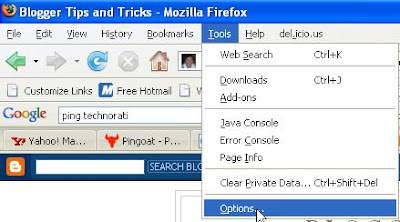
In the "pop-up" click the CONTENT tab and in the FONTS AND COLORS, click the down arrow to display all the font size available. select the font size you are comfortable with, then click OK.

Flock Browser
I have 5 browsers in my computer. Having many browsers is a big advantage for every web surfers, but especially important for webmasters. Bloggers can also be considered as webmasters as they control the appearance and the working of their blogs. See Why you should have more than one browser. There are more reasons why I believe having many browsers are important, and will add them to the post when I remember them and/or when I have the time. I can't remember if checking to see how your blog looks in various browsers have been added as one of the reasons but I will check later.Although Flock is a relatively new browsers, I have been using them without problems, especially when working with Blogger. If you want Flock, just type or copy-paste "flock download" into the search box above, tick the box beside WEB and search.
The only thing I miss is having the very useful Google toolbar. According to Hack: Google Toolbar in Flock, it is possible to install Google toolbar for Flock, but the instruction looked too dicey for me to want to try.
The proceedure to change font size for the Flock browser is about the same as for FireFox. Click TOOLS > OPTIONS in the menu bar at the top of the browser. Click on "Options" and you will get a "pop-up"
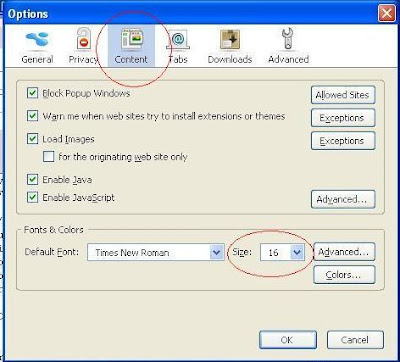
Again, click the CONTENT tab (highlighted with a red ellipse) and in the "Fonts & Colors" section, click the down arrow for "size" and chose the font size you are comfortable with. Then click OK.
Internet Explorer 7
I currently have problems changing the font size for Internet Explorer. I will update this section when I have the time. In any case, I very much prefer FireFox browser and would highly recommend you get it if you don't have it already. I am a retired Associate Professor with a reputation to maintain, and I will not recommend something I don't use and like myself.Posted by Manature at 9/10/2007 0 comments
Tuesday, July 31, 2007
What to do with scam or phishing messages
You may get emails supposedly from reputable organizations like banks, eBay, Paypal, email providers like Yahoo and gmail, etc. The email may look genuine and ask you to provide personal details like names, password or something bad may happen to you (your account may be cancelled for example). The "From" field of an email can easily be altered - it is not a reliable indicator of the true origin of the email. It may read From support@paypal.com, From: eBay, Accounts Department Citibank, etc. It may contain clever messages like a message supposedly from Paypal that says an email address had been added to your account. And if you really happened to have a Paypal account with that email address from which you received the scam or phishing message, you will be quickly alarmed and frantically respond to that message by replying or clicking on a link that seems to send you to Paypal site. I was taken in once by such a phishing message.
As mentioned above, many fraud emails have links for you to click to update or submit information. These links can be forged too. If you are cautious or something alert to to the possibility of fraud, you can check the authenticity by hovering your mouse over the link. You will see the site you will be sent to at the left side of the taskbar at the bottom of the page in Firefox and by right also in Internet Explorer 7. If the URL is not something like citibank.com, ebay.com, paypal.com, etc, but some suspicious looking URL, be very careful.
However, I just checked Internet Explorer 7 and in one site of the Herald Tribune, I think (I do multi-tasking and have left this for some time and the page where I saw it had been closed) hovering a link to "Microsoft" did not show the destination site, but when clicked, turned out to be a Herald Tribune analysis report of a listed share counter.
If you have been taken in by one of these scam or phishing messages and was taken to a page to reveal your personal details like name, password, etc., you have one more chance not to be taken in. Such sites which ask for personal details normally would be a secure site. You can spot secure site in FireFox because the address bar change to yellow from white on such site. In addition to that, there will be a padlock ![]() on the extreme right of the address bar.
on the extreme right of the address bar.
In Internet Explorer 7, they have followed the example of Firefox and the address bar is supposed to change to blue in secure site plus a padlock ![]() icon, also on the extreme right of the address bar.
icon, also on the extreme right of the address bar.
I have 4 browsers in my computer, including Internet Explorer 7 (my favorite is FireFox) and there are many advantgages of having many browsers in your computer, especially if you are a webmaster or a blogger (a blogger is in fact some kind of webmaster because he has to administer his blog). I just checked the log-in page of my online bank which is a secure site with Internet Explorer 7, but the address bar remained white and didn't change to blue. The only sign that it was a secure site is that padlock ![]() icon on the extreme right of the address bar. I think you probably have to make some setting to get that blue address bar, but I have not found a way to do it. If you don't see such signs that the site you were taken to to give your private details, do not be taken in and give such crucial information. In any cases, reputable organizations like banks, Paypal, eBay, Yahoo, etc., will never ask for your password.
icon on the extreme right of the address bar. I think you probably have to make some setting to get that blue address bar, but I have not found a way to do it. If you don't see such signs that the site you were taken to to give your private details, do not be taken in and give such crucial information. In any cases, reputable organizations like banks, Paypal, eBay, Yahoo, etc., will never ask for your password.
If you have received such scam or phishing messages, you should report them abuse@domain (read below). Look for the from email address first (you probably have to click "Show details at the top of the message). If for example it say abc@yahoo.com, then report it at abuse@yahoo.com. If say it came from xyz@hotmail.com then report it to abuse@hotmail.com etc. The name abc and xyz in the above examples and the domains are just examples to show the type and form the sender used or selected. You should also forward the whole email into the abuse@domain for them to have a complete picture of the scam or phishing attempts. Chances are they will be banned from using the domain.
Posted by Manature at 7/31/2007 0 comments
Saturday, July 07, 2007
Special characters for your Words, Excel, Powerpoint documents, blogs, etc.
You may come across the situation where you need to insert special characters into your word documents, Powerpoint presentation, Excel spreadsheet, blog posts, etc. One way is to use special codes to display the special characters as shown by Displaying special characters.
Another easy way is to use the Character Map. To get the Character Map, hold down the Windows ![]() key, and press the R key. This will bring up the Run dialogue box as shown in the screenshot below.
key, and press the R key. This will bring up the Run dialogue box as shown in the screenshot below. 
Type charmap into the dialog box and there will be a large choice of special characters to chose from: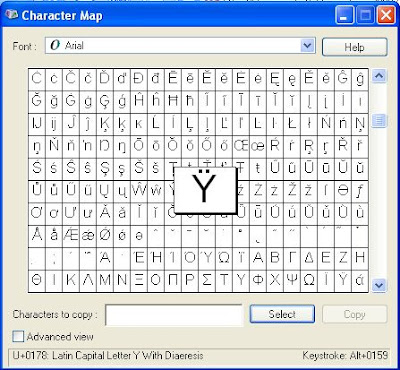
You can also do this by clicking on the START button in the taskbar and selecting RUN.
In the Character Map, click on a character and you will see a "pop-up" as shown in the above screenshot. Click SELECT and that character will be enter into the "Character to copy" field. Click COPY to copy into the clipboard, then you can paste it into whatever application you want. For example, the above character was selected and copied, and will be pasted here:
Ÿ
Posted by Manature at 7/07/2007 0 comments