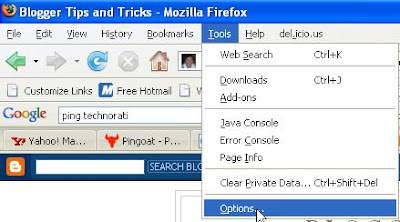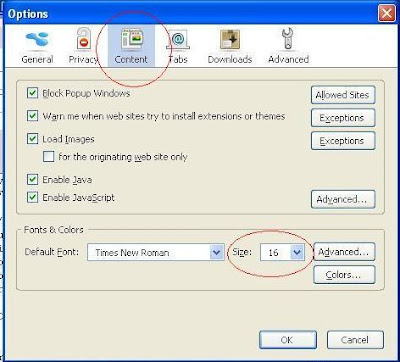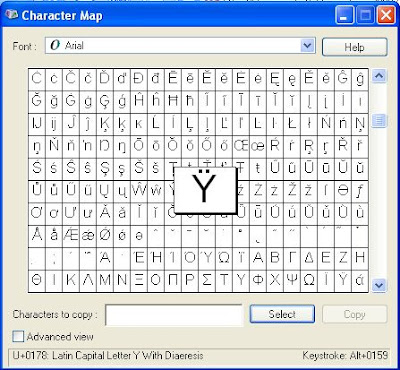SEO Tips: Link Building
by: Will Spencer
This article is a follow-up to an article I wrote about On-Page Optimization (SEO tips on page optimization). On-Page optimization enables each of your web pages to make the most out of the mojo that they have -- but you need inbound links (Search Engine FAQ) to create that mojo in the first place.
I use the term "mojo" as a generic descriptor for the importance given to a web page or a web site based upon inbound links. Similar terms include page rank, site rank, trust rank, and authority. Those terms tend to carry too much linguistic baggage, so I use the term "mojo" for simplicity unless another term is specifically required.
Mojo is created by getting inbound links to your web site and to your web pages.
Getting inbound links is one of the most important, and time consuming, tasks involved in SEO.
Here are a few tips to generate inbound links. Each of these tips are appropriate for some web sites, but none are appropriate for all web sites. Select the link building strategies which are most appropriate for your specific web site.
Submit to Web Directories
Start with big slow directories like the Yahoo Directory and the DMOZ Open Directory Project, but don't stop there.
Search out the small directories which are dedicated to topics relevant to your web site.
For more suggestions on finding directories to submit to, read How can I find web directories? (
Find Web Directories)
Reciprocal Linking
Write individual e-mails to specific webmasters whose web pages compliment your own and tell them that you would like to trade links with them.
Make sure to personalize each e-mail, or your e-mails will be quickly deleted as spam.
To achieve the best results from your e-mail, include the following in your initial e-mail:
* Mention two positive items about their web site, so that they know that your e-mail is not a generic spam.
* Include directions to the specific web page where you have added the link to their web site.
* Mention the Page Rank (http://www.internet-search-engines-faq.com/pr-page-rank.shtml) of the page where you have added a link to their web site.
These web sites exist to help you search for reciprocal link partners in the same market niche' as your web site:
* Find Link Partners
* Link Partner Finder
* Themes Reciprocal Link Finder
Write Articles for Other Web Sites
One method for getting inbound links is to write quality articles and submit them to other web sites for publication.
Each article should include a link back to your web site.
These links are better than links from link pages, because there tend to be very few outbound links on the article page.
Write a brief article on some topic related to the topic of your web site. Do not write an article about your web site, but write an article that would be interesting to people who would also be interested in your web site.
Send this article to webmasters who maintain web sites on topics similar to the topic of your article. Explain to them that they can post your article for free on their web sites, in return for a link to your web site.
To find web sites to submit articles for publication, visit Where can I submit an article for publication? (
Submit Articles)
Create and Submit Press Releases
Write press releases about your web site and submit them to press release distribution services.
To find places to submit press releases for publication, visit Where can I submit my press release?
Join a Reciprocal Link Program
Reciprocal linking programs exist to help webmasters share links with similar web sites.
Some of the reciprocal link programs are:
* Link Market
* Info Wizards
* LinkExchanged
* Link Partners
* Links-Pal
* Linkateer
* Webmaster Link Exchange
* GoTop Link Exchange ($19.95 fee to join)
* LinkLeads
* Link Traders
* LinkExchangeIt
* SiteSell
* 123ExchangeLinks
* Ads4Links
* Spocka
* Links For You
If you have a blog, try blogLinker, the automatic link swapper for blogs.
These link networks can generate a lot of e-mail. You will probably want to create a new e-mail account just for these networks.
Join the DigitalPoint Ad Network
The DigitalPoint Coop Advertising Network enables you to automatically trade links with thousands of web sites across the Internet.
Join a Reciprocal Linking Forum
Several web forums exist for the purpose of sharing and trading reciprocal links. These linking forums include:
LinkRequests
Link Trade Forum
Start a Reciprocal Linking Program on Your Web Site
You can also setup a reciprocal linking program on your own web site.
For more information on setting up a reciprocal linking program on your site, read How can I add a reciprocal link manager to my web site?
Start or Join a Web Ring
You can use an existing web ring service such as WebRing, or you can create your own web ring using the PHP-Ring webring script.
Join or Create a Top Site List
Search for top site lists which are relevant to your web site.
Add yourself to the existing lists. If no relevant top site lists exist, create one.
Provide a Useful Service
Create dynamic content on your web site which other web masters can include on their web sites by linking to it.
Every webmaster who uses your content automatically adds a link to your site.
Firearm News (
Firearam News) is an excellent example of this. If you add a small bit of JavaScript to your web page, your users will receive up-to-date news on firearms.
Of course, you will also have to contact other webmasters to let them know about your service -- perhaps even with a press release.
Buy Links
If all else fails, you can always buy links to your web site.
About The Author
Will Spencer is the webmaster of The Internet Search Engines FAQ (
Internet Search Engine FAQ), SAN Security (
San Security), and Enterprise Storage Management (
Enterprise Storage Management).
 If you are environmentally conscious, or hates waste, don't ever buy the Benq LCD monitor in the photo on the left. That was the LCD monitor I bought, and regretted. Why? Whenever you switch off power to the monitor, either via the built-in switch on the monitor or externally when you shut down the monitor or via the switch on a power strip (Wikipedia says this is also referred to as a plug board, power board, power bar, distribution board, gangplug, plugbar, multibox, or relocatable power tap. In my country, it is often referred to as an extension cable), the next time you want to switch the monitor on again, you MUST also switch it on via the built-in switch on the Benq LCD monitor irrespective of whether you have left it on or off. This is the very first time I came across such a lousy feature, and I have been through a lot of monitors.
If you are environmentally conscious, or hates waste, don't ever buy the Benq LCD monitor in the photo on the left. That was the LCD monitor I bought, and regretted. Why? Whenever you switch off power to the monitor, either via the built-in switch on the monitor or externally when you shut down the monitor or via the switch on a power strip (Wikipedia says this is also referred to as a plug board, power board, power bar, distribution board, gangplug, plugbar, multibox, or relocatable power tap. In my country, it is often referred to as an extension cable), the next time you want to switch the monitor on again, you MUST also switch it on via the built-in switch on the Benq LCD monitor irrespective of whether you have left it on or off. This is the very first time I came across such a lousy feature, and I have been through a lot of monitors.